Flat design - MENU for the flat template
You can create 2 independent menus in the Flox system. First menu is to be created from the pages ( from the page structure located in the PAGES section), second one from the product categories (PRODUCTS section).
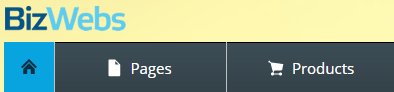
If your website is only for presentation purposes with no e-commerce module, only the Pages menu will be applied.
When it comes to the applicability, the best solution seems to be the following - the Category menu placed in the side block and the Pages menu placed horizontally on the top of the page. Flox 3 flat template employs these rules. The Category menu is always in a side block, the Pages menu can be in the side block or placed horizontally.
Menu configuration interface is located in the DESIGN / LAYOUT / HEADING section. Here you can find different layout combinations so you can choose the best option for your website.

You can choose from the following menu type:
- Pop-up
- Side box pop-up
- Drop-down
- Group
- Side box group
What does the FIXED menu mean?
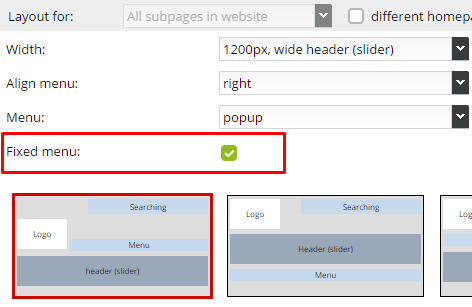
If you have checked the fixed menu option, the Pages menu will be always displayed on the top of the website. Therefore, a user can access the main menu anytime, even if currently scrolled on the bottom. In this case, the Page menu must be horizontal, otherwise, it would not scroll along with the website content.
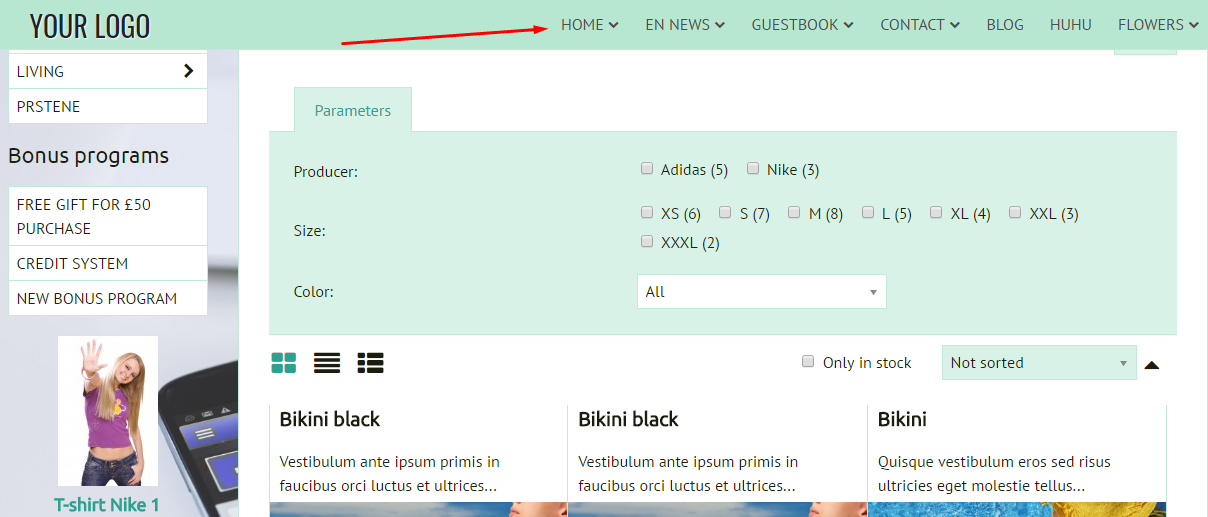
If you uncheck the option, the Page menu stays fixed on the place.
How are the menu types displayed on the website?
Pop-up menu
The subpages appear when hovering the cursor over the page name. Main pages with subpages in the structure are marked with an arrow. The same goes for the Category menu.
Side box pop-up menu
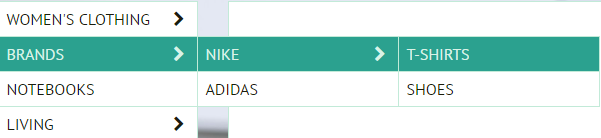
Horizontal pop-up menu
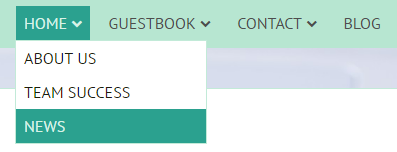
Side box pop-up menu
Side box pop-up menu is the same as the pop-up menu - the subpages appear when hovering the cursor over the page name.
Horizontal menu (Page menu) is a drop-down menu - the user needs to click on the page name to see the list of subpages.
Horizontal drop-down menu Side box pop-up menu
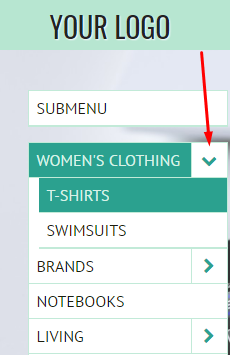
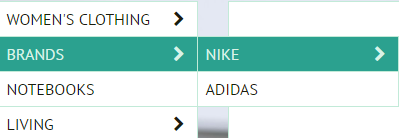
Drop-down menu
The user needs to click on the page / category name to see the list of subpages /subcategories.
Group menu
The subpages list is displayed when hovering the cursor over the menu. The list contains pages up to the third level.
It is possible to assign a picture to the subpages; the picture will be shown next to the subpage name. The same goes for the Category menu.
Horizontal group menu
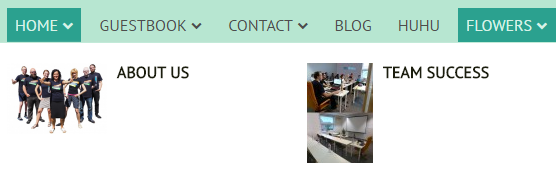
Side box group menu

Setting the subpage picture for the group menu
- PAGES / PAGE OPTIONS / PAGE PICTURE
Setting the category picture for the group menu
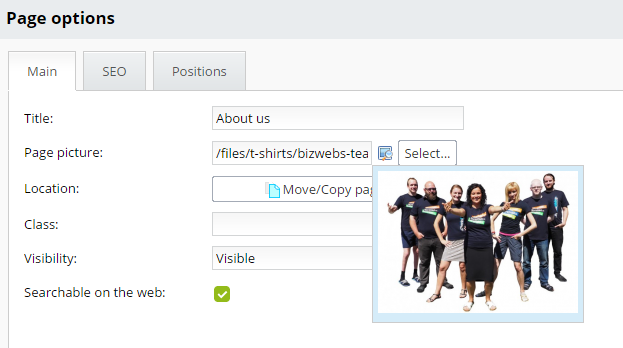
PRODUCTS / CATEGORY CHARACTERISTICS / CATEGORY PICTURE
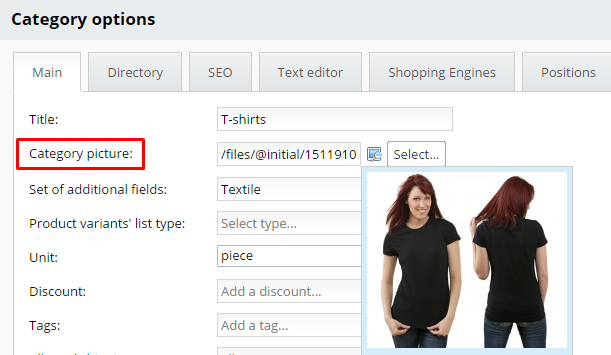
Side box group menu
The menu works the same as the group menu (see above), but only if displayed in the right or left side box. If your side box group menu is horizontal, it works as a drop-down menu.


