Importing products and prices
- We recommend exporting the products/prices first. Hereby, the instructions: https://www.bizwebs.com/a/822.
- You just need to add or modify the data afterward.
 Do not miss the important advice on how to create the XLS file correctly so you can import your data easily. To be found in this document. The importing rules for different language versions can be found here as well.
Do not miss the important advice on how to create the XLS file correctly so you can import your data easily. To be found in this document. The importing rules for different language versions can be found here as well.
- Download and save the file to your computer.
- After that, choose the option IMPORT in the section Settings-Import/Export- Wizard,
- Click on "Next",
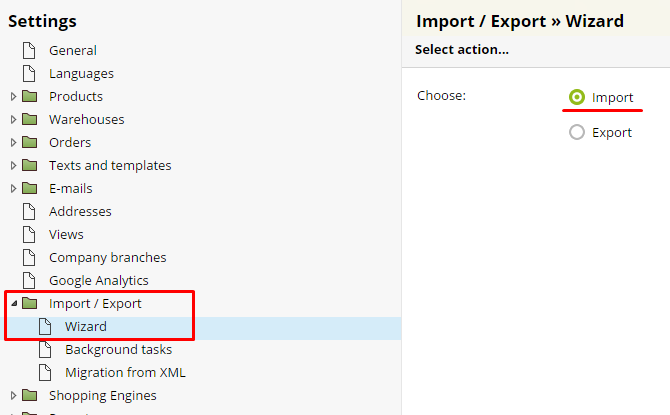
- Choose the item to import (products or prices),
- Click on "Next",
- Click on "choose", then "upload" and "browse",
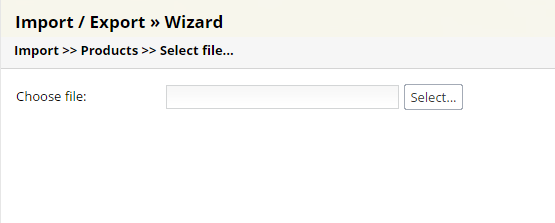
- Choose the XLS file on your computer, click on "open" and then "upload".
- The file will be uploaded to the Files section.
- Click on the file icon to upload the file to the import.
- Click on "Data import".
 Basic rules for the products import:
Basic rules for the products import:
- When importing new products to your website administration, you don´t need the product_id column (something like a stock number). If you keep the column in your file, do not fill it in. The column will be added automatically by the system - the system will assign the unique product_id to every single product. The system will use the product_id or the import_code to identify the product when updating the product characteristics by means of the XLS file.
- You can include your internal product ID in the import_code column - e.g. you can use the provider product ID. If you don´t have the import_code, you can leave the column empty - only the table heading "import_code" would remain in your file. The import_code does not create the warehouse warrants (there is a special XLS file for this purpose).
- Use the Price column to insert the price ex VAT, the import of this column is optional.
- The name of the sheet that will serve to products import must be products. Delete all the other sheets.
- The name of the sheet that will serve to price variants import must be prices. Delete all the other sheets.
- Before you proceed with the import, you can add the names of producers in SETTINGS - Products - Producers section in website Administration. After that, you can include this information to the products import. The producer column contains the name of the producer. Get the producers list: do the following export in SETTINGS - Import/Export - Wizard section: Producers Export to XLS file.
- You can add the tax column into the file and insert the VAT rate, if different than the default. If you decide to add this column, you must insert VAT rates for all the products. Any empty cell means 0 - see the warning below!
 WARNING: If you have already filled the producers' data in the product details and you decide to include the producer column in your XLS import file, you must insert the producer for every product. As the matter of fact, the XLS import will update your current data - an empty column/cell will delete the producer data assigned to the product in the product detail. The same goes for any column: price, EAN...
WARNING: If you have already filled the producers' data in the product details and you decide to include the producer column in your XLS import file, you must insert the producer for every product. As the matter of fact, the XLS import will update your current data - an empty column/cell will delete the producer data assigned to the product in the product detail. The same goes for any column: price, EAN...
If you don´t want to update a column, you better not include it into your XLS import file at all. Any column included in your XLS import file should contain data, since ANY EMPTY EXCEL CELL WILL MODIFY THE CONTENT and replace it with: nothing.
- The import file is always XLS type (MS Office document, not XLSX nor CSV). Save the file in the FILES section, go to SETTING - Import/Export - Wizard and follow the steps.
- You can fill in main_category column in your XLS file to make the products import even easier. Example. For the website: www.website-name.en/c/women- sportswear the main category is: /en/women-sportswear
- In order to find out the category name, export the following in SETTINGS - Import/Export - Wizard: Category export + all columns. You can use the parent_link to help you in case there are two categories with the same name. The process is quite easy, besides that, you can fill in the main category by modifying the product details in your website Administration.
- Exported XLS file contains the price_before column (original price) - that´s a price before discount. Insert the price ex VAT to your XLS file, so you can define the discount in your import XLS file. If you want to use the discount, you have two options - 1. insert the price before discount (price_before), or 2. assign a general discount. It is not possible to combine the two discount types.
 Information on the Prices Import
Information on the Prices Import
- You can use the prices import to change the prices. The easiest way is to export the prices, modify the data, save the changes and import the XLS file.
- Go to Settings - Import/Export - Wizard/Import and choose Prices to import the prices.
- When updating the prices it is necessary to fill in the currency column, otherwise, the price import will fail.
- You can also use this file to update the product prices in the language version, in case you sell your goods in a different currency. You can identify them by the currency column.
 XLS files examples for product and price import:
XLS files examples for product and price import:
- Prices import - a file created from the prices export file, you only need to change the prices and import the XLS file to the Flox system.
- Products import - notes: if you use the language versions, add the language column. If you don´t use the language versions, don´t add this column. In case you sell goods where different VAT rate applies, you can add the tax column - e.g. books or pharmaceutical products.
 When importing products to the language version:
When importing products to the language version:
It is not possible to import new products directly into the language version. Every product must first be uploaded to the main language version.
E.g. if English is your main language and Spanish is the second, you cannot add a new product to the Spanish one. The system always adds the new product to the main language version (English, in this case). The same goes for XLS products import.
The correct main_category url should be: /es/notebooks , an incorrect name would be: /es/c/notebooks.
Detailed instructions for import and products texts translations for different language versions via XLS imports are to be found here: Importing the products to the different language version: https://www.biznisweb.sk/a/507


