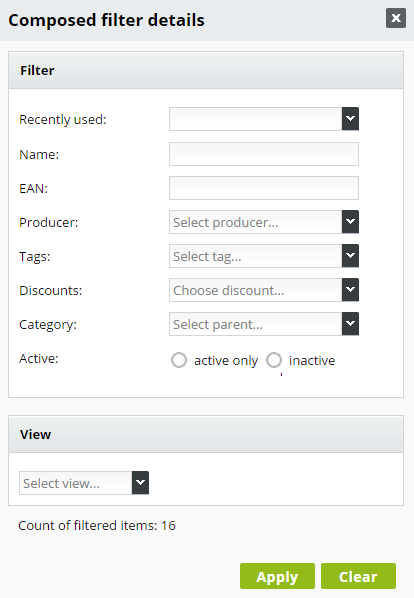Products - introduction
Make an effective website or online store with BizWebs. Catalogue of your products and services can get to a huge amount of Internet users - customers. With BizWebs you can greatly increase your sales and profits and build successful long-term business partnerships.
- Insert new products to your e-shop by button New product.
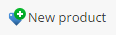 (Find it in section Products on the right upper side of web page, above Category options button).
(Find it in section Products on the right upper side of web page, above Category options button). - It opens a new form - Add product where to insert information about the product.
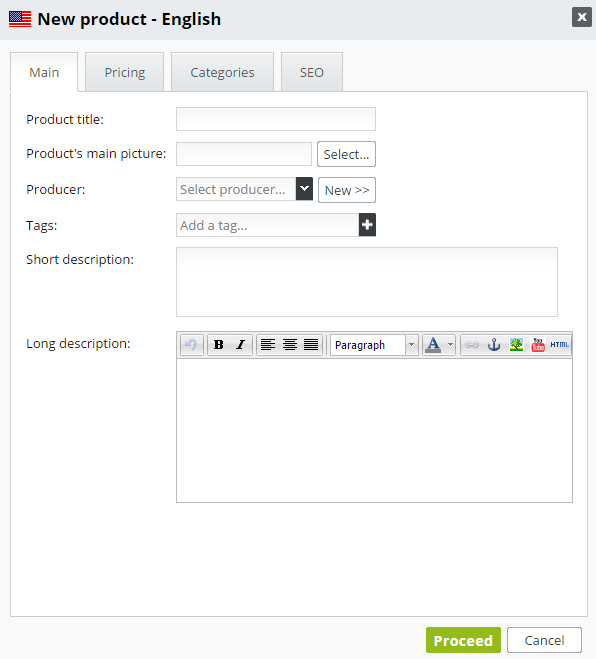
Fill in only those fields which you need. Internet automatically shows only those fields you filled in.
Main info:
Product title: Fill in title of product. To the title we recommends fill in also some keyword, it has meaning because of SEO. Name of product is also important metatag Title so in Google will be after some time searchable each product with properly created title.
EAN/Import code: (European Article Number) - write down the product bar code.
Producer: In the optional menu select the requested manufacturer. If is not in list create it by clicking "New". Write the name of manufacturer and save. Open again the optional menu and select newly created manufacturer.
Tags: to product can be assign an indication eg. In stock, New, Sale, Sell - out. Click on "plus" in the tags line, then select desired item and save. New tag create in section Settings/ Products/ Product tags/ Add tag.
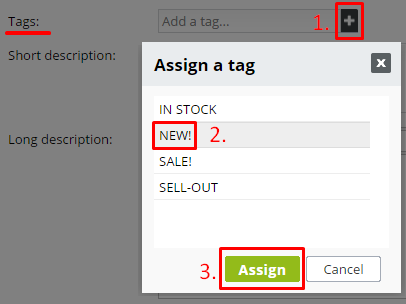
Short description and long decription: inserting text is similar as in any other text editor. To the description you can insert also viedo. Instruction how to do it: Inserting video via Text block. It is important in description add consequential key words for better positions in Google and other fulltext browsers.
Product price:
Price of product set in second tab with name PRICING.
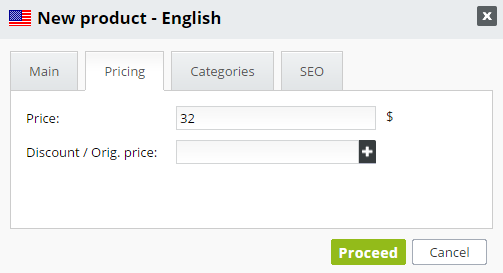
Contains these items:
Price: Write a price of product. If the price is with decimal write eg. 10,20 or 10.20
Discount/ Orig. price: You can make discount on each product. Click on "plus" in discount line. Then in discount menu sign required discount and click ASSIGN. New discount create with button "New". More detailed instructions see here: Product discounts.
Price with tax: After filling out the price, system automatically recounts price with tax.
Tax (%): Default tax is 20%. If needed is possible to rewrite it.
Note: Price rounding and display the number of decimal places set in section Settings/ Products/ Currencies. Instruction about how to set currencies see here.
Categories:
Main category of product is that one where you are inserting a new product. If you wish to display product in more categories, this set in tab "Categories".
- Appears category structure.
- Find and mark category where you want to add product. If it is a subcategory, the product will be automatically shown also in the superior category.
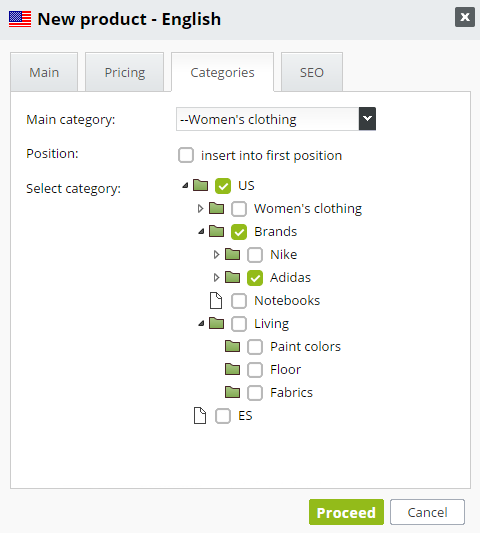
SEO:
Also feature Add product contains ability how to optimize your position in Internet browsers. For this is SEO part. Fill in items Tag title, Keywords and Description and move forward position of your product in Google browser and in the other browsers on the Internet.
Click PROCEED and in detail of each new product will appear another tabs:
Images: Add to product main picture of product (in line Product's main picture click on "Select" and choose a picture). Another pictures of product choose with button "Select image". Every picture have to be at first added in section Files. Instruction for adding pictures: Pictures inserting.
If you want to add more pictures to the gallery of product you can upload whole content of file at once.
- In detail of product in tab Images click on Select image
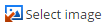
- Find the right file of pictures you want to communally add.
- If you move over the file with cursor, in bottom right corner icon appears:

After clicking on this icon upload every pictures from file to the gallery of product pictures.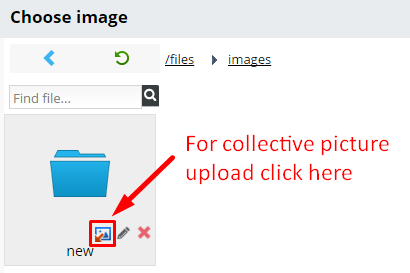
Additional fields: use for display additional information about product which can be used also for browsing. More about this feature: Alternative products.
Warehouse: Use for adjust Warehouse number, Sold Out Status, Count of products. At first you have to allow the warehouse in Setting, Warehouse. More about warehouse here: Warehouse.
Alternatives: you can offer to your customer also other realted products. More about related products see here: Alternative products
Discussion: to each product can your customers add a comment. If you allow comment in setting. Information about discusion settings: Discusion about product.
In the list of products can be:
 redirect to public website and see the detial of added product
redirect to public website and see the detial of added product changing product order - how they should be displayed on wensite
changing product order - how they should be displayed on wensite hide product without deleting by clicking on the original icon
hide product without deleting by clicking on the original icon .
. delete product
delete product
Data about product you can change and make up anytime.
- Don't forget to save every change.
- In menu pick up category where product is - on the right shows list of products of that category.
- In this list find the product you want to adjust. Click on his title.
- The form opens "Edit product".
- Or find products with browser tab
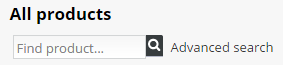
- For product filter use Advanced search. Fill in the filter and click Apply.