Warehouse
With feature Warehouse you will have your stock under control. What is the principe and how it's work?
Give a number of products in e-shop, that you have in stock.. Customer orders, ordered pieces of goods are blocked for other customers. When order is done, pieces are deducted from a warehouse. This procedure is valid for the use of option for selling the number of pieces instock.
The statuses (eg. in stock, sold out,... are changed in list of products acording your settings.
Feature Warehouse is available only in Pro and Ultimate package.
How to use Warehouse?
Warehouse set in these steps:
1. Warehouse activation.
2. General warehouse settings.
3. Setting of product blocking.
4. Creation of warehouse stauses.
5. Setting of order statuses - Sale in stock.
6. Stocked in of products - setting of number of products in stock.
Another important information about warehouse:
- Blocking of goods - how it works?
- Display inventory statuses on the website.
Warehouse settings:
1. Activate warehouse
- in section Settings/ Warehouses/ General - mark Use Warehouses

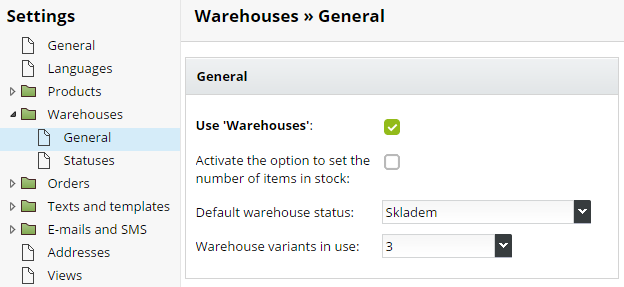
2. Select option of using the warehouse
- there are two options:
Stock can be use only by stosk statuses - manually set stock status to each product in tab Warehouse (eg. In stock, Sold out,...).
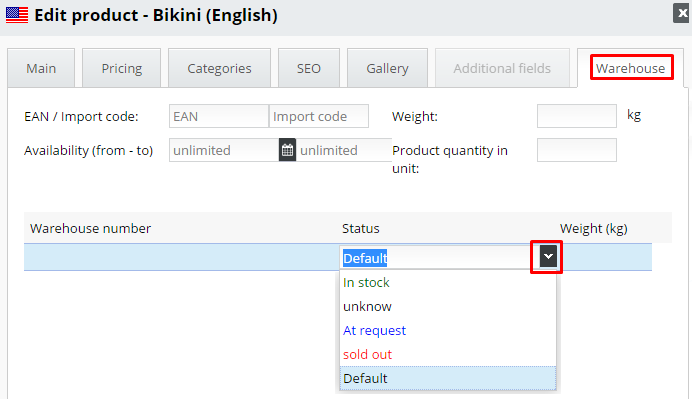
Items to which you don't set status, will be set the default status in Settings.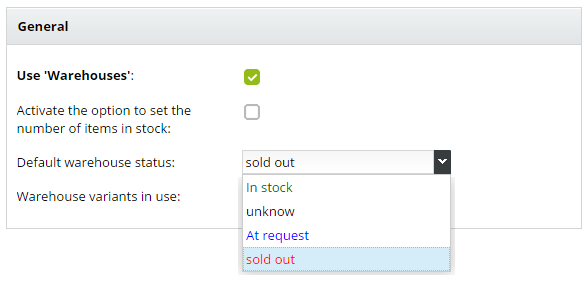
or you can give to products also number of products in warehouse. To use this feature mark: "Activate the option to set the number of items in stock". In this case pick up default statuses, that appear in products located in warehouse and in sold out items.
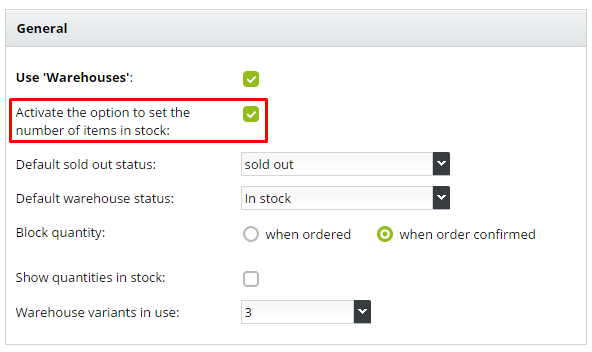
If you want to use different than default statuses, is possible to set new in detail of each product in warehouse tab.
The following settings are necessary only when using the second method = option to set the number of items in stock.
3. Set the blocking of amount
Amount blocking means that items ordered by one customer are blocked for the others. It is necessary to avoid a situation when more clients ordered more items as you have in stock.
In warehouse settings pick up one from options:
Block quantity when ordered - number of ordered items will be blocked when client send an order
Block quantity when order confirmed - number of ordered items will be blocked when in administration assign to order status with action - block item (setiing of action in stock for statuses - see below), by that you confirm it.
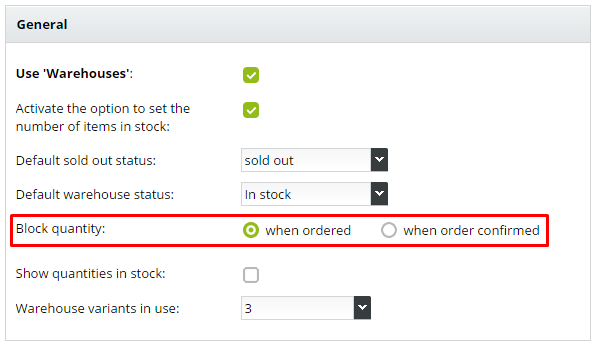
4. Create warehouse statuses
Statuses is possible to edit and add in section Settings/ Warehouses/ Statuses. 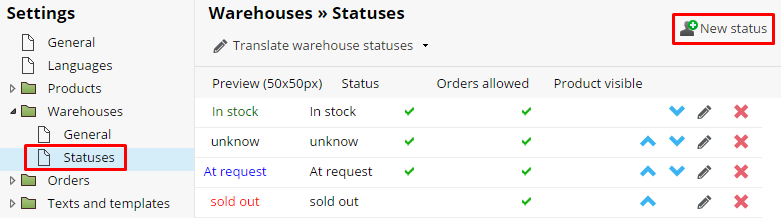
New status add by clicking on "New status" (upper right corner). Created staus you can edit by clicking on his title or icon of pencil.
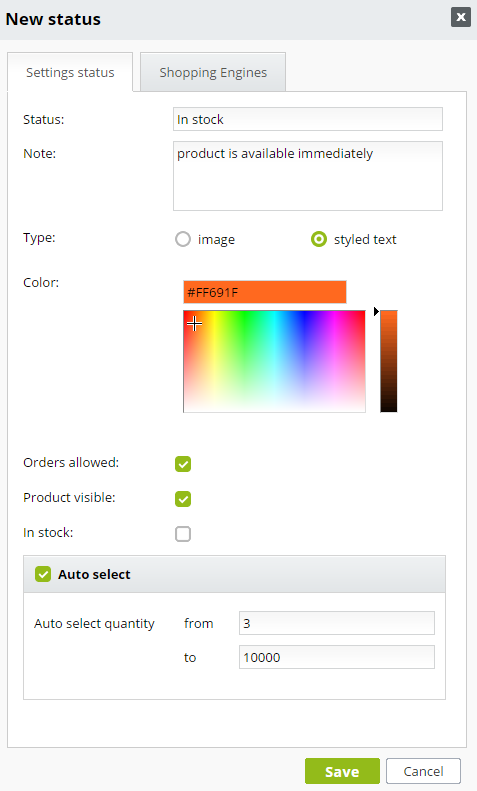
Meaning of individual items in stock status:
Status - Title: name of status.
Note: displays on website when crossing over the status title with cursor.
Type: choose from Image or Styled text
Color: pick up color for title of status, we recommend to use different colors for each status
Order allowed: it means that to product to which will be status added will be possible to order
Product visible: product with this status will be visible for customer in cataloge of products
Auto select: when mark this funcion show new fields where is possible to set to status will be added to the products according pieces in stoch in interval you choose. Eg. status: In stock - from 3 to 60 000 pcs, status: Sale - from 1 to 2 pcs.
5. Set order statuses
In section Settings/ Orders/ Statuses add to status "Warehouse action".
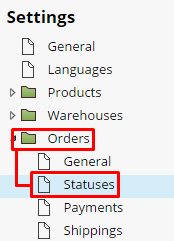
According to this action will be managed stock items and thus stock status. Once you change the status of the order, appropriate action will be carried out in the warehouse
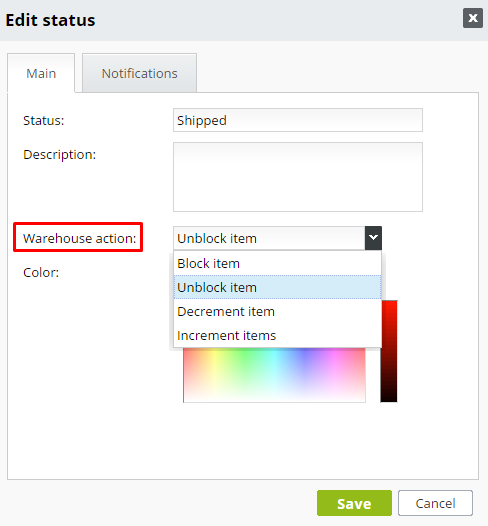
There are 4 options:
Block item - works if is set blocking when confirm an order (see point 3). When changing the status of orders, all items of order will be blocked. (e.g. status Confirm order)
Unblock item - unblock items in stock. When client delete an order. (e.g. status Storno)
Decrement item - blocked items are changed to leaving and count out from warehouse. (e.g. when shipping order - status - Shipped)
Increment item - items in order will added to the stock if product exists. This possibility can be used. (e.g. in the case of returning the goods)
6. In detail of product set numbers of items in warehouse.
Move to Product section.

In editation of product rise after turn a warehouse on blurb warehouse. Here set number of product pieces in stock. If the product has also variants, these show up in another lines in each combinations.
Note: Combine the most 3 different variants (price and option) according to how they were added to the form.
In first column you can set warehouse number of product / variant of product. It is not obligatory.
In column Status after sold out you can handly set status of solded out of goods. If case that you don't change it, stand the default status there, that is the one you have choosed in section Settings / Warehouse / General.
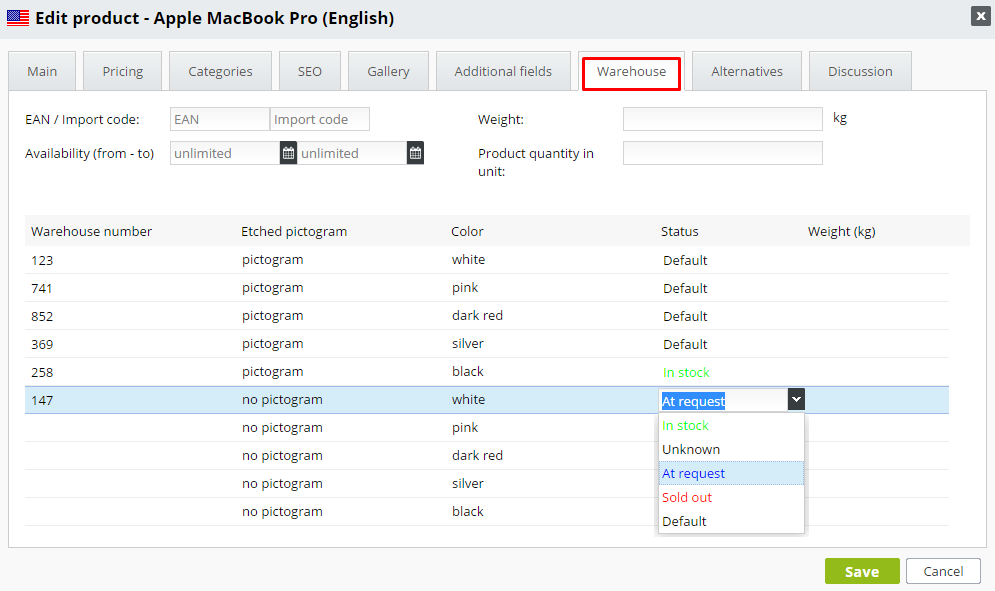
- If you want stock in the product click on
 and write number of pieces. Number you insert will be added to the origin number.
and write number of pieces. Number you insert will be added to the origin number. - If you want stock out the product click on
 and write number of pieces. Number you insert will be deducted from the origin number.
and write number of pieces. Number you insert will be deducted from the origin number.
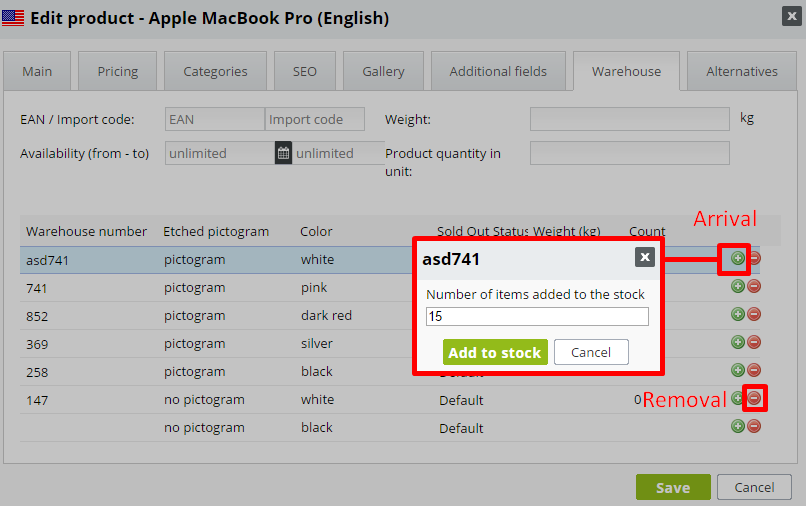
Note:
Warehouse is orded by warehouse statuses and not by number of pieces in warehouse. It is important which status has product and his variants assigned.
Default status (e.g. in stock) is displayed next to product even if in real in administration in detail of product don't have filled in the number of pieces in stock.
How does blocking goods work?
System will check which status has product / product variant when inserting goods into the shopping cart.
If does't find product / variant in stock it is considered as available, does not follow the warehouse settings and allow the order.
If product has stock status, which authorizes to order goods, allows it add to cart. If not, writes an error.
The cart also simulates status of product. When is ordered more pieces, it simulates status after removal of individual items and allows insert only that number of pieces until this product status does not automatically change on status that will not allow to order.
When inserting the goods into the cart, goods does not block, so of course this same control also works in the order confirmation. Because it can happen that someone orders faster.
If is set blocking when ordering goods, goods lock in warehouse after successful confirmation of the order.
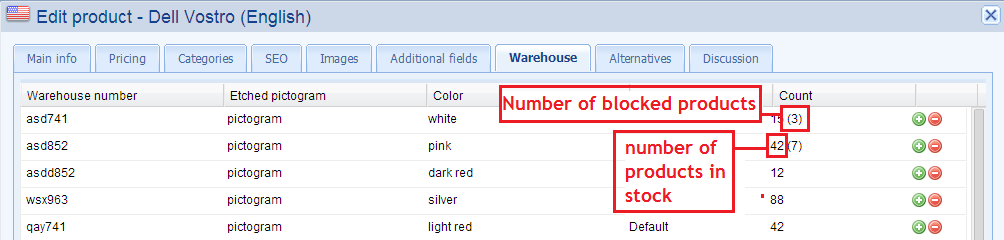
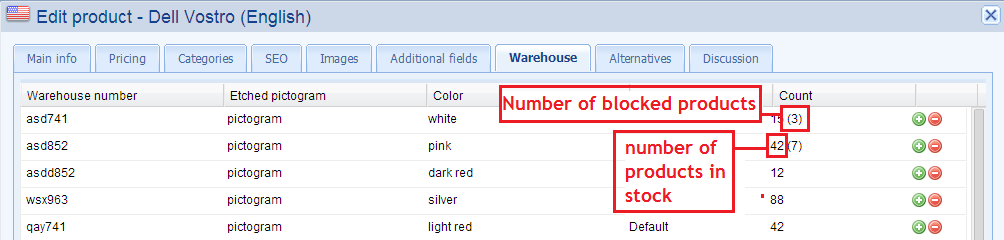
 Example
Example
What if client delete the order of one item, while the oders are processed?


