Inserting video files from YouTube.com - widget You Tube video
You can insert a video on website by 3 ways:
- inserting video code through block HTML code
At first, you have to upload or find the video on YouTube.com.
You will need his ID, address or HTML code (depends on which way you choose).
Find this information under the video, click on "Share".
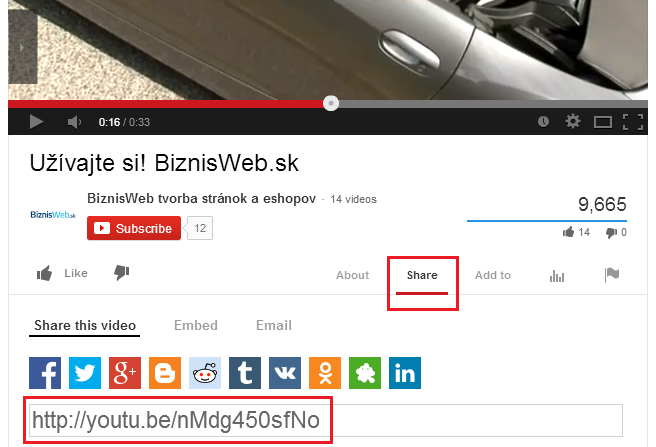
YouTube video block
- In an administration of your web in section Pages open page where to want to add video.
- In upper right side click on "New block".
- In Widgets pick up the block "YouTube video".
- Save.
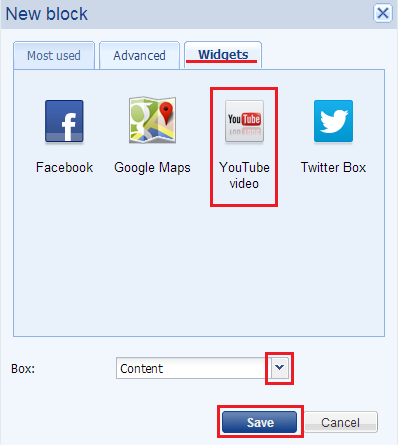
Insert ID or URL address of Video from YouTube.com.
Example of URL address: http://www.youtube.com/watch?v=nMdg450sfNo
Example of video ID: http://youtu.be/nMdg450sfNo
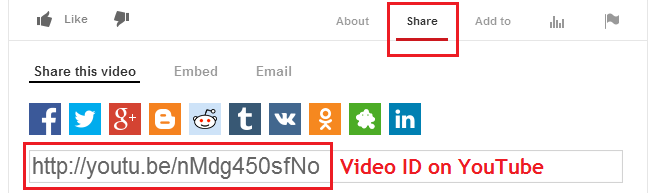
In settings of video you can edit:
- the size of video: Width, Height
- video look: Theme (color of control panel), Color progress bar (panel shows the time of video playing)
- Player settings:
Autoplay (video starts immediately after opening your page)
Autohide controls (control panel on video hides after few seconds)
Show controls (shows control panel)
Show info (shows information)
Related videos
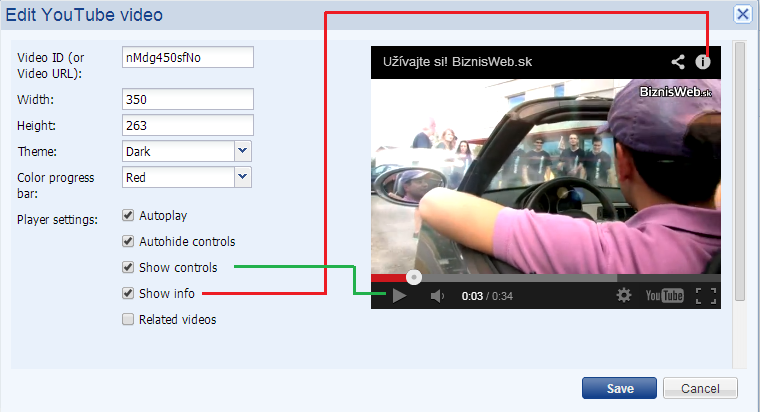
Block Text
Open or create text editor (Block text) where you want to insert a video.
Click on icon Insert/edit product video  .
.
Insert ID or URL address of video from YouTube.com (ID address get by clicking on Share on YouTube.com, see above pictures).
You can change the look and settings equally as in block YouTube (see above).
Save
This video you can edit by marking him with a cursor (same as when marking text) just click next to the video and drag the cursor beyond. Icon Insert/edit video will be orange.
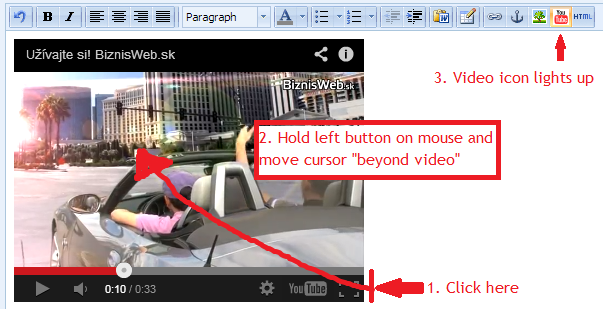
Click on the icon  and you can edit.
and you can edit.
If the icon isn't orange it serves on inserting a new video.
By this way, you can insert video to the text everywhere where text editor features are used - in News, block FAQ and in Products.
Inserting video through source code
1. On YouTube.com find the video you want to insert on pages.
2. Click on "Share" icon under the video.
3. Click on "Embed" icon.
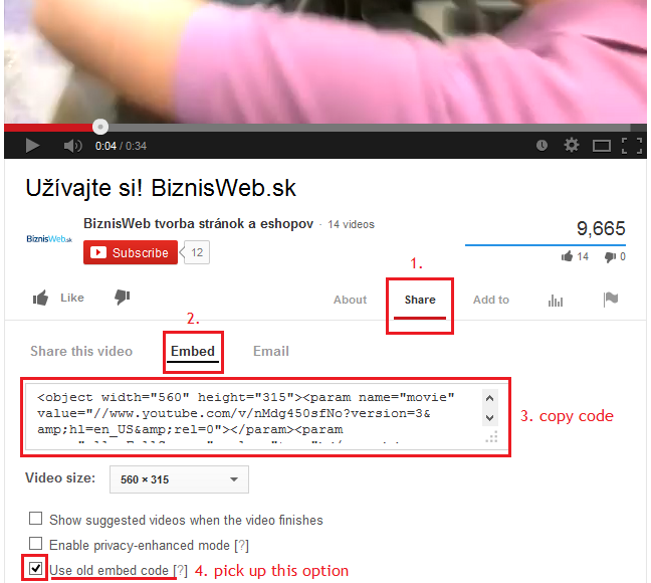
4. Mark "Use old embed code".
5. In the administration of your page pick up that one where you want to insert a video.
6. Add new block HTML code  . Copy code from YouTube and insert him into this block.
. Copy code from YouTube and insert him into this block.
7. Save


