How to upload files into file administration
- Go to section Files and click on Upload
 and then Browse.
and then Browse. - From files in your computer choose pictures, files,... that you want to upload and click Open.
- The selected files show in a window "Upload files to a server".
- Click on Upload! A red cross next to the file change on the green check mark. It means that files are correctly uploaded.
- Click on OK. Every selected file will be saved in the section Files.
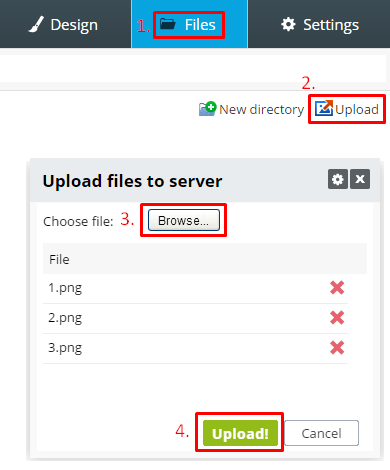
En bloc uploading of files to server
If you want to upload more files en bloc it is possible. When uploading files from your computer to server is possible to mark more files.
Do it in section Files/ Upload/ Browse - pick up more files from your computer. Hold CTRL or SHIFT button and with the mouse cursor mark files you want. Then click on Open and then Upload! Files will be uploaded on the server.
It isn't possible to upload more directories in block. Directories you have to create directly in administration in section Files and click on New directory.
En bloc uploading of images to website
In a block Gallery and into image gallery of product (section Products - click on a title of the product and then on ticket Images) is possible to upload all directory of images. Work as while classic image uploading. Click on "Select image".
Find file images you want to upload en bloc.
If you roll on with the cursor on file - appears an icon of the image in the bottom right corner .
.
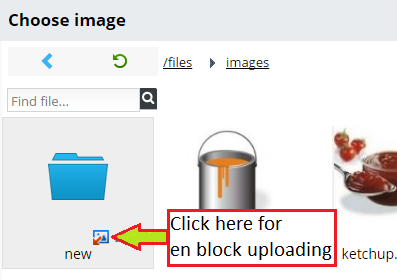
After clicking on this icon it uploads all images from the file into block Gallery (gallery of product's images).


