Block Text - Work with text
1. In a tree structure of your pages and subpages choose the page where you want to insert text.
2. Click on  and choose "Text":
and choose "Text":
3. Pick up the placement of Text block by clicking on Box - choose where you want to insert the Text block. More about block placement.
4. Save  .
.
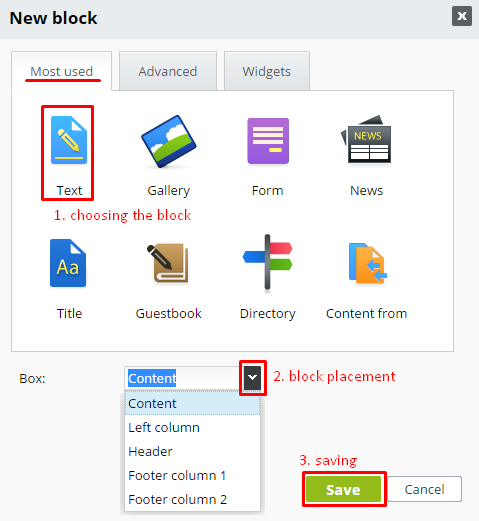
How to edit / insert text on web page?
On subpage click on that text block you want to edit/insert text.
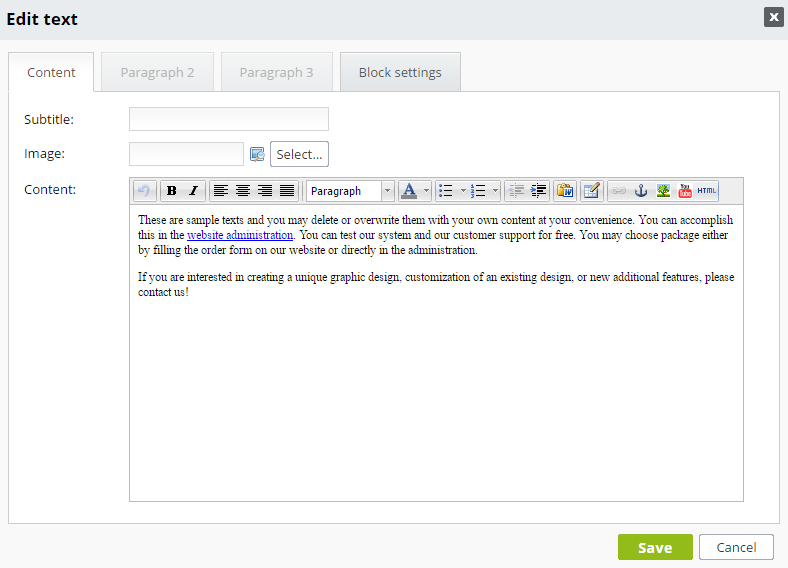
- Fill in Subtitle in text editor, by that you get a title on level H2, what is important from SEO (search engine optimization) point of view. Subtitle dispalys in different size and font against the rest of text.
- To the main field of text editor write The main text. Text can be moved from other - external source (e.g.: from Microsoft Word) but his formating will be lost during transmission. You have to edit again the formating in the Text editor with features in toolbar.
- Always save your new or edited text by click on Save button. Contrariwise, if you make changes from the last save and don't want to save them, just click on Cancel.
Features in toolbar:
You can pick up bold, italics or different colors of type. Mark the text by cursor and after clicking on icon you get:
-  Bold type
Bold type
-  Italics
Italics
-  Text color - you can choose color of your text
Text color - you can choose color of your text
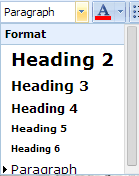 change size and format of type
change size and format of type
You can specifies the alignment of text. Mark the text by cursor and after clicking on icon you get:
-  Left alignment
Left alignment
-  Center alignment
Center alignment
-  Block alignment
Block alignment
-  Right alignment
Right alignment
Into the text is possible to insert image, hyperlink or clear text ( not formated text) after clicking on these icons:
-  Insert/Edit Table
Insert/Edit Table
-  Insert/Edit Anchor
Insert/Edit Anchor
-  Insert/Edit Image
Insert/Edit Image
-  Insert/Edit Link
Insert/Edit Link
-  Insert/Edit Video from You Tube
Insert/Edit Video from You Tube
-  Insert/ Edit from MS Word (not formated text)
Insert/ Edit from MS Word (not formated text)
You can use specific text editing when writing lists for the appointment or more items of text. Create a new line by pressing Enter and then click on the icon:
-  Insert/Edit Numbered list
Insert/Edit Numbered list
How to use it:
- first point
- second point
- third point
- clicking on arrow next to the icon for numbered list it displays offer of various types of lists (Default, Lower Alpha, Lower Greek,...)
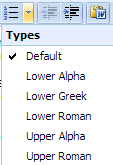
-  Insert/Edit Bulleted list if you want bullets before a lines.
Insert/Edit Bulleted list if you want bullets before a lines.
- fisrt point
- second point
- third point
- clicking on arrow next to the icon for bulleted list it displays offer of various types of bullets (Default, Circle, Disc,...)
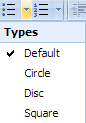
If you no longer wish to use numbered or bulleted list, when you press Enter, click again on the mentioned icons and specific edit of text will be canceled in a new line. Or click over bulleted / numbered list.
Icon  (HTML source) serves for switchover to HTML formated code and to his manual editing. Please use this only if you have experiences with HTML coding. Attention! This feature isn't assigned for common user!
(HTML source) serves for switchover to HTML formated code and to his manual editing. Please use this only if you have experiences with HTML coding. Attention! This feature isn't assigned for common user!
Blurb Block settings
In this blurb you can set layout of text, size and location of image considering the text.
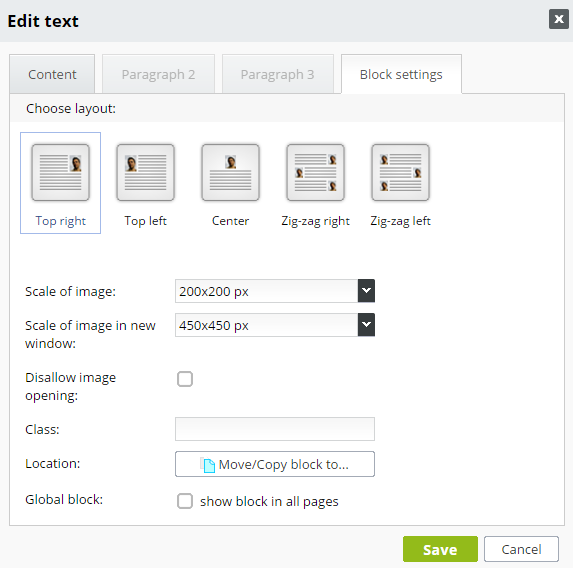
- choose layout
- scale of image
- scale of image in new window (if opening of image in new window is allowed)
- if you want the same Text editor to copy or move to another subpage, click on Location - Move / Copy block to ... and select the required subpage
- is possible to set Text editor also as Global block - will be displayed in all pages
- also you can set his position in the box


