Additional fields
Additional fields serves for specify an unique characteristics of the product, which can be used also in searching of products.
At first, create additional fields, then in detail of each product set his atributes.
In administration: in detail of product appears additional fields in tab Additional fields. This tab activates when you create values of additional fields. Informations from additional fields display on web in description of product under Long description in tab with title Additional informations.
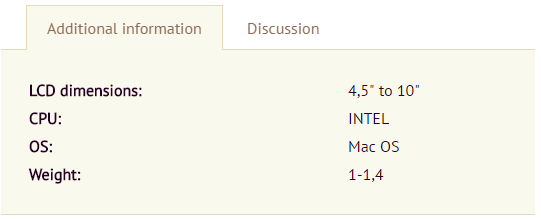
 TIP: Additional fields you can add also with XLS import. How to import additional fields see here:
TIP: Additional fields you can add also with XLS import. How to import additional fields see here:
 Attention, if you use additional fields already, don't delete individual options, just move up and down. If you delete or rename one option you disfunction searching according other options, resp. you break down attributes for other products in the database.
Attention, if you use additional fields already, don't delete individual options, just move up and down. If you delete or rename one option you disfunction searching according other options, resp. you break down attributes for other products in the database.
How to create an additional field?
1. In administration of web page go to section Settings / Products / Additional fields.
- Click on New form (upper right) and fill in title.
- Save.
- New created form displays in list of forms.
- Click on pencil icon or title of form.
- Window Edit form opens.
Here add specific options of products of category by clicking on Add field to form.
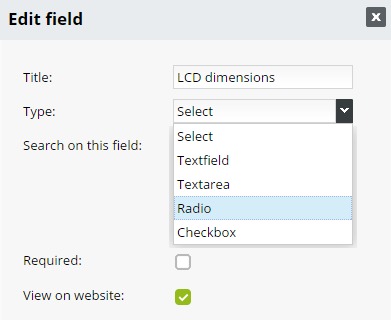
- Fill title and type of field.
Type depends of that which optionswe need to add to product. If every product wiil have different properties, use typeof field: short or long text. If properties will be same for more products, better are types: Checkbox and Select.
- Set searching in fields and if filling of this field is obligatory or not.
- Save settings.
Short text (Textfield) and Long text (Textarea)
Short and Long text you can use for description of product.
Select, Checkbox and Radio
Select menu you can use as a help, if in description of products need often add parametres of product by choosing from default possibilities.
If you have chosen the field type Select, Checkbox or Radio - is necessary add options of choices.
- Click on field title, Edit field window appears.
- Then click on Add value - appears a field where write in properties of product.
- Click Enter.
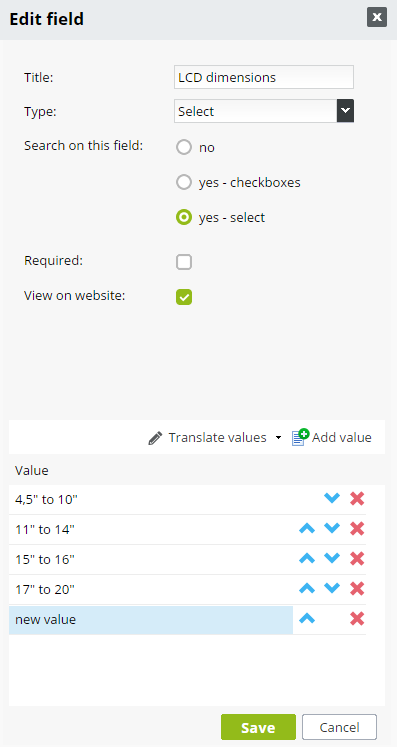
- This way create every values.
- With blue arrows you can change order of values or delete some with red cross if don't needed.
- Save.
2. Additional fields you have to add to category:
- Go to section Products.
- Click on category to which you want to add additional fields.
- Open Category options with icon

- In line Set of additional fields pick up package of additional fields you have created before in Settings.
3. Adding additional fields to product.
- In section Products open product detail (clicking on his title) - tab Additional fields.
- Displays list of fields, which you have created, and added to category where product belong in.
- Insert specific options of product. If you picked up type Text - when created a field- write some text. If you picked up type Select or Checkbox - when created a field- choose from offer a required value.
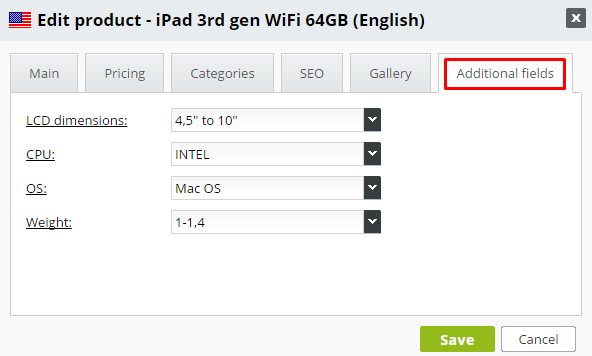
Note: If you have already selected a value in additional fields and wish to cancel (delete) and leave the field empty, do so by clicking on little window of checkbox value. Using the "Backspace" delete the text of field or highlight this text and press "Delete". Save your changes.
 Tab Additional fields in administration of product is non-active. What I am doing wrong?
Tab Additional fields in administration of product is non-active. What I am doing wrong?
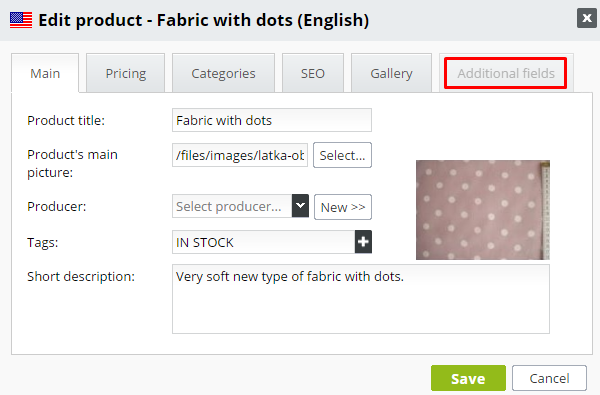
Answer: check if a product is integrated in some category and if this category has in "Category options" added set of additional fields.
 Example:
Example:
We are selling notebooks in our e-shop. We want to each notebook conteins additional informations about LCD size, processor (CPU), operating system (OS) and weight.
1. In section Settings / Products /Additional fields click on New form and fill in a title. In our case Notebooks and save. This tietle serves for our needs, not appears on website.
- By clicking on title of form opens window for his editing.
2. With "Add field to form.." we add to form: Sizes of LCD, CPU, OS and weight. For each field we make it in same way.
- We fill in his title, choose type. For our needs is the best Select type, because we don't want to handly write down each value, but only choose from default options.
- Save setiings.
3. Open additional field LCD sizes and add values: 4,5" - 10", 11" - 14", 15" - 16" and 17" - 20" (by icon Add values). Save.
- Click on another field - CPU and values AMD, INTEL - save.
- Another field - OS - add without value Without, Mac OS, Ubuntu, Win 7 and a last one - Weight - with values: 0,5 - 1,4; 1,5 - 2; 2,1- more.
4. Go to section Products.
- Click on category Notebooks / Category options.
- In line Set of additional fields we choose Notebooks (title of form we made in Settings).
- Save.
5. Now we can add additional information to products in category Notebooks.
- Open detail of product - tab Additional fields.
- For each field we have values to choose (we created them before inn Settings). E.g.: in field OS are optiens: Without, Mac OS, Ubuntu, Win 7. For chosen product iPad 3. generation WiFi 64 GB we pick up these additional informations:
Size of LCD: 4,5 " - 10"
CPU: Intel
OS: Mac OS
Weight: 1 - 1,4
- Save.
In e-shop in detail of product iPad 3. generation WiFi 64 GB display the informations in this form in tab Additional fields.
For each another product in category Notebooks we add correct additional informations. Fields are same for whole category. We change only values of fields depending on properties of specific product.


