Language versions of websites and online stores
Use features of language versions and make your content available for customers in various languages all on one domain. Every language version you can change in the administration of your web page.
How to create a language version of the page:
- Go to Settings / Languages.
- Click on icon New language version
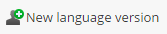
- Pick up Language version, Language (on the web), System language (only for your administration), Currency.
- Save
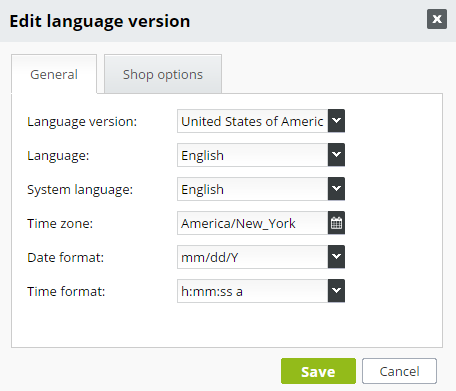
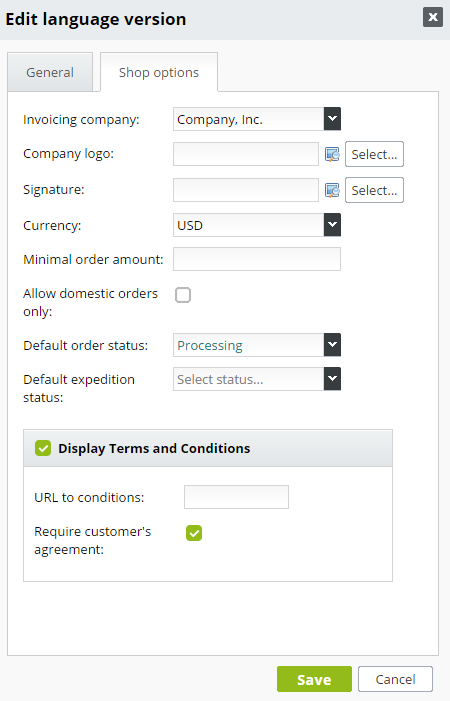
System language is available in English, Spanish, German, Danish, Finish, Swedish, Hungarian, Polish, Czech, Slovak. If you wish to use more language versions is necessary to translate it into the system.
 Attention: The first language version is MAIN LANGUAGE VERSION, so if you want to set up as main language e.g. spanish - just change this first version to spanish and if you want to have as language version e.g. english create new language version as english.
Attention: The first language version is MAIN LANGUAGE VERSION, so if you want to set up as main language e.g. spanish - just change this first version to spanish and if you want to have as language version e.g. english create new language version as english.
If you create new language version and then move it with blue arrows on top of a list, system don't understand your request as main language version and don't work correctly. For main language version, you have to change the first language in a list.
Blue arrows serves only for order of other language versions. Not the main one.
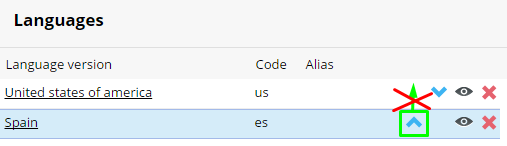
What does change on your website?
- On website will be added flags of languages:
 You have to activate a flags at first. In section Design / Components - mark "Language flags".
You have to activate a flags at first. In section Design / Components - mark "Language flags". - Customer of website after clicking on flag get to contently separated website, where an items in menu are in differenty language only and also the content is in different language.
- The content of websites translate and fill in yourself, is not part of our service.
- URL address of your domain will change like this: www.domain.bizwebs.com/es/productos (if the main language is English and language version is Spanish). The advantage of this solution is that you do not have to rewrite the hyperlinks in the main language version.
What does change in administration?
In administration will be added a separate branch of the menu dedicated only to set language version. Each new language version = new branch.
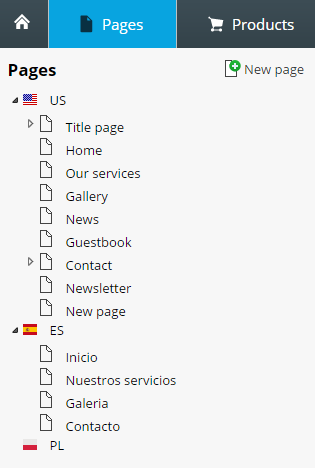
- In set branch we create again a structure of pages and fill in with content. You have to translate it on your own. This is not our service.
- Except a content of page, don't forget to translate also templates of orders, invoices and pre-invoices (section Settings / Orders / Texts and templates / Predefined templates).
- After creation of a language version will be added templates for each version differented with flag of a specific language.
- Fill in your subject of message in a foreign language, otherwise to the client arrives a message with that name, which is in administration. Names of messages in the language versions are in the administration in English language, for better orientation.
- Is necessary to add a footer of messages with your name, title of e-shop or different contact information.
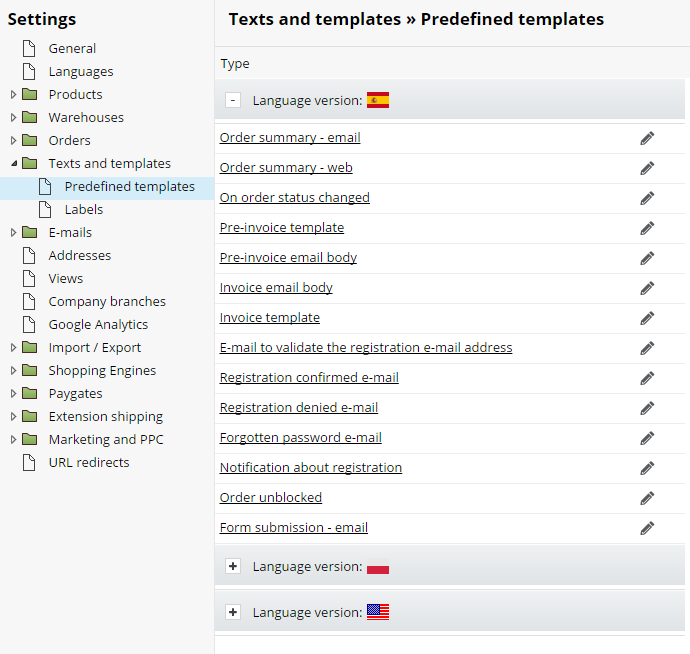
- Also is possible to translate a labels of buttons and texts, which display on public web. Do it Settings / Text and templates / Labels. In column for specific language make left double click on window of label which you want to translate and write a translation.
 Structure of pages you can copy, don't have to create everything from the start: every web page can be copied.
Structure of pages you can copy, don't have to create everything from the start: every web page can be copied.
Cursor set on page, which want to copy. Black arrow appears. Click on it and pick up "Copy to...", select a destination - it means parent page and click on Copy.
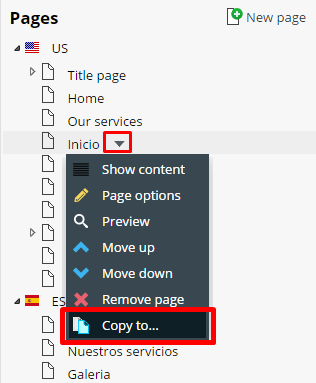
- if you copy a page into language version, also every block will be copied from the page. Then just translate a texts and that's it. Each block is possible to copy independently.
Online store in language version:
When creating language version of online store can be translated:
- category of products and products (for sales in other currencies set new prices to products)
- additional fields and variants
- warehouse statuses
- product tags
- possibilities of payment and shipping
- discounts
You can easily copy products to the different language version.
- At first, create structure of categories in different language in section Products, like that as you have in English language.
- Pick up product, which you want to copy, open tab Categories and choose the contained category in different language version ( e.g. ES - Ropa - Pantalones).
- The product will be copied into required version.
- It is necessary to rewrite the prices (product details / tab Prices) in different currency and translate short and long product description.
 TIP: Structure of categories in the language version can be created by copying the original categories in Category options click on the Move/Copy category to ... select Destination and click Copy. Category then simply translate. For a faster method of translation can be used an import categories.
TIP: Structure of categories in the language version can be created by copying the original categories in Category options click on the Move/Copy category to ... select Destination and click Copy. Category then simply translate. For a faster method of translation can be used an import categories.
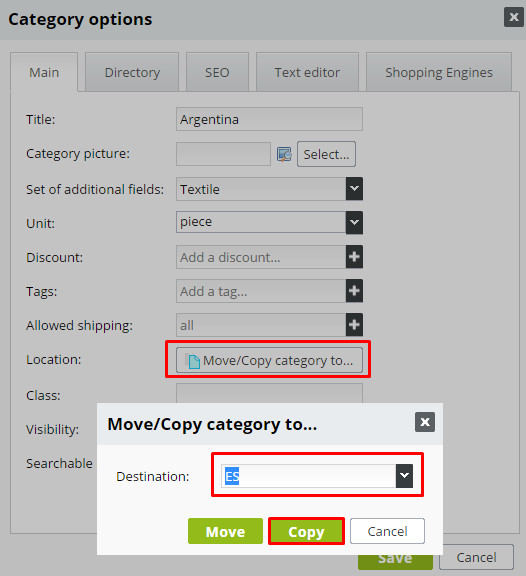
Along with the category also the products are copied in this category. Product names are in italics, have zero cost and aren't displayed. They need to edit - translate, set the price. Products can be copied to the language version (in case you have not already done so), translated and set the price by faster way using XLS import.
- If you are using a feature additional fields and variants - they must also be translated. In section Settings / Products / Additional fields open a form (window "Edit Form"). Click on"Translate fields" and select a language. New (translated) text insert by double click of cursor on line under "Translation".
- Same works also in section Settings / Products / Product variants - on a top of variants is icon "Translate variants names" and in form "Edit form" again you can insert new (translated) text.
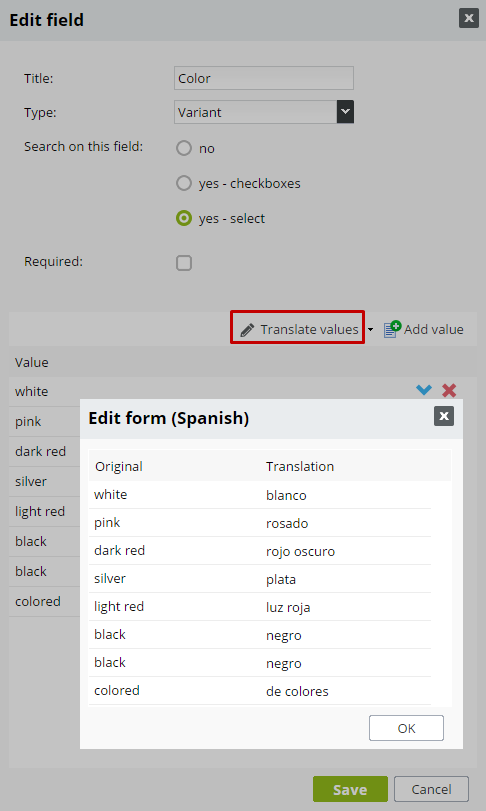
If you will be selling in various currencies, new currencies add in section Settings / Products / Currencies. Here you can set also Rounding and number of Decimals.
If you use warehouse, translate warehouse statuses. In Settings / Warehouse / Statuses click on arrow in button Translate warehouse statuses. Pick up a language, translate and save.
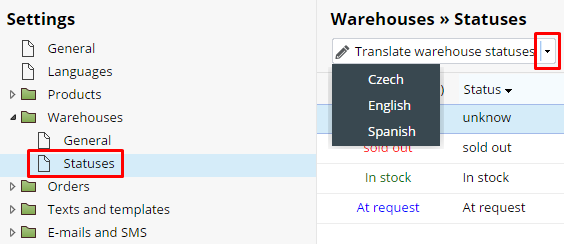
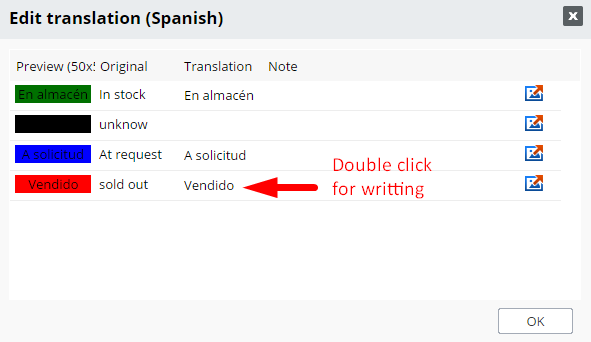
Translation of product tags works similarly as translation of warehouse statuses (see upper) in Settings / Products / Product tags / click on arrow in button "Translate products tags", pick up language and translate tags.
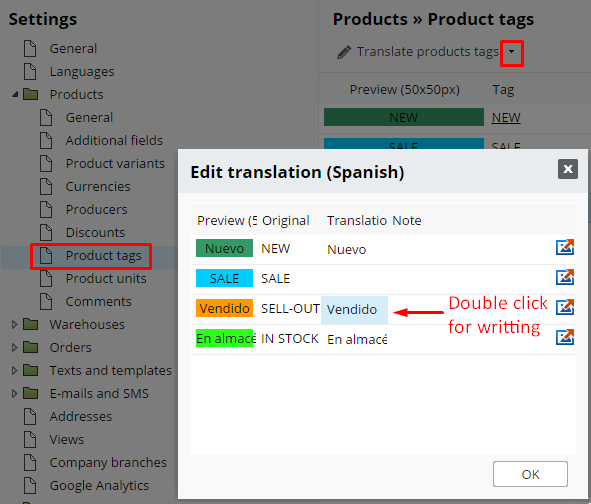
To complete an order by customer is necessary to add options of payment and options of shipping into language versions.
Payments:
- Go to section Settings / Orders / Payments click on New payment (on right, up).
- Insert title of payment (in foreign language) - it appears on the public web.
- Open list of languages and it appears the only list of languages you have created. Mark language you are creating a payment for.
- The same in line "Currency".
- Insert price for payment.
- Save.
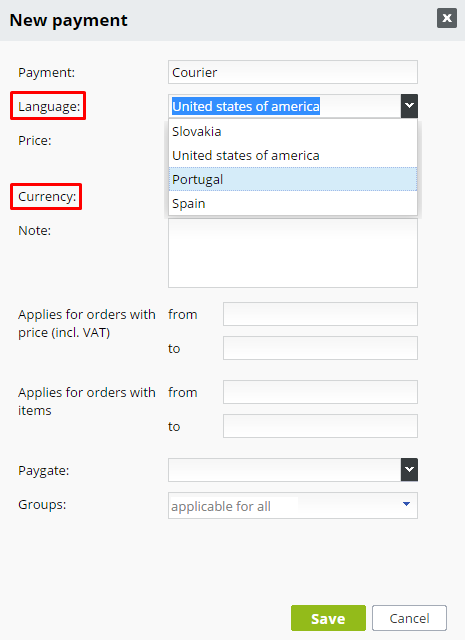
Shipping:
- The process is similar as in payments.
- In section Setting / Orders / Shippings click on "New shipping".
- Fill in a title ( in foreign language) and pick up language in Language line.
- Insert price and currency.
- Save.
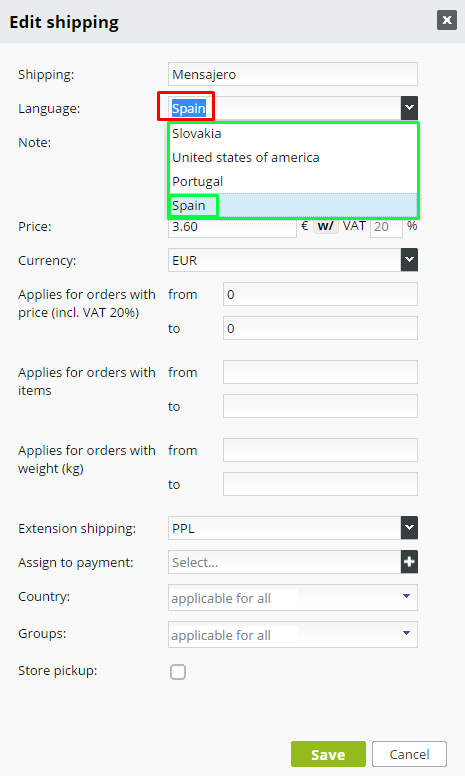
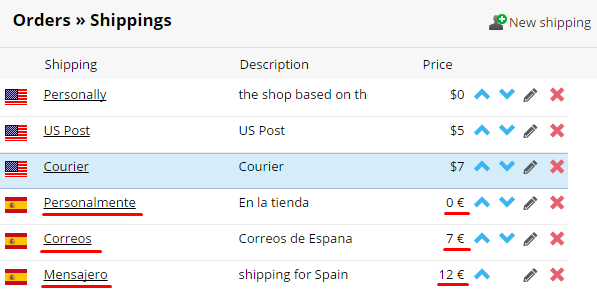
Product discounts in language version.
If you want to assign to products in language version a discount, create new discount (Settings / Products / Discounts - click on New discount) and in line Currency pick currency of appropriate language version. If a product is copied from English version, in detail of product in administration display all associated discounts ( also discounts in different currency) but to your customer it offers only discounts in currency in which he shops.
 If you have for your eshop created more language versions and are using warehouse that is common for all languages. This is how the loading and vysladňovanie goods.
If you have for your eshop created more language versions and are using warehouse that is common for all languages. This is how the loading and vysladňovanie goods.
 Note: If you use more language versions, for now setting VAT works that you are a VAT payer in one country. This feature will be remake.
Note: If you use more language versions, for now setting VAT works that you are a VAT payer in one country. This feature will be remake.


