Managing users- section Clients
Add new users in Flox 3 administration. You can add all access rights "invoice clerk", "storeman" etc. in web admin or select specific rights for locked content section (the content access available just for register users, locked content available just for users with specific rights too).
Additional features for client administration find in section CLIENTS. There you can create a list of companies, persons, manage a group of users and send a newsletter.
Options for managing users:
- search users
- change specific group for users
- detailed info about users profile - company name, position, name and surname, address, phone, fax, e-mail, www
- registered subscribers for the newsletter
- active / non-active users
- internal notes about clients
How to create new user profile:
- In admin section of your website visit CLIENT section
- If you want to add new company, in the section Companies click on Add Company
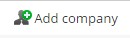
- Fill in necessary info and press NEXT
- New window is open as "Edit company", assign a group for company, fill in address, add person to company, find recent order status of company
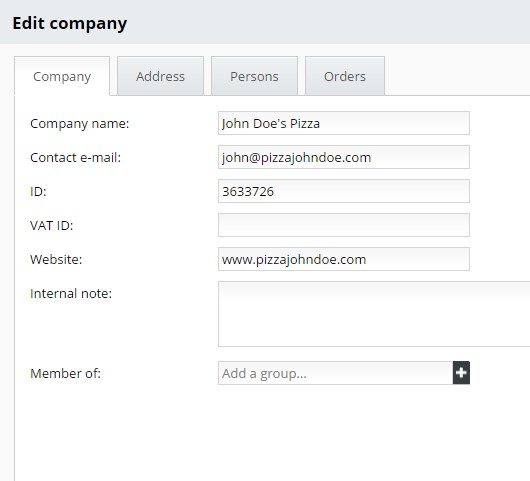
The same process applies for addition of new person :
- Open a second tab in section CLIENTS- PERSONS and click on the New person
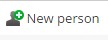
- Fill in each cell and continue pressing the button NEXT
- New client´s visit card is created where you can edit and fill in all data. Address, phone number, later check out user orders, possibly link to the company in first tab section Clients- Companies.
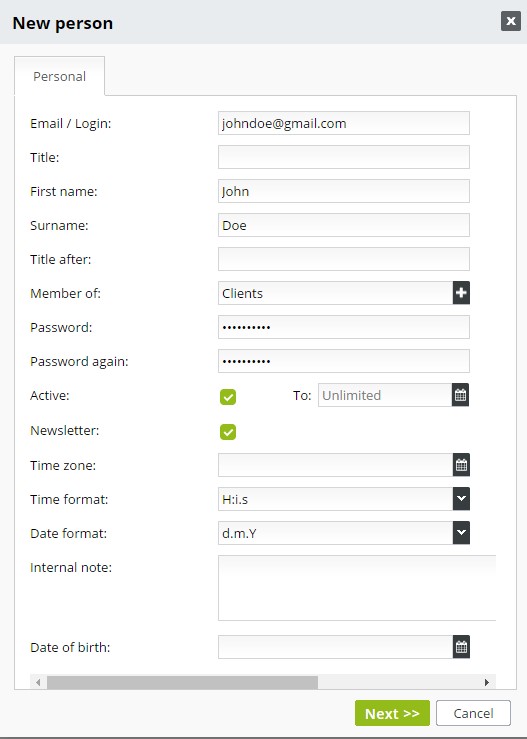
- In a case your client makes registration on the website and forget his password, you can create a new one in the window "Edit person". As well as include him into the list of the newsletter subscribers in section NEWSLETTER. If the user checked the box "Subscribe" when registered, this field is marked as active.
- If you wish to deactivate the user, check out the box "Active" . You don´t need to delete his profile. Later on, you can re-activate his account again. Activate new account, when the new user is registered.
- Field Credits works for adding evaluation numbers, for example according to a number of orders. Based on a number of credits, offer special gifts and discounts for your customers. It´s not automatic, edit amount by yourself.
- Internal note- your own notes about clients. Find your note in Order detail - section "Others"
Add or edit the personal info about companies, persons whenever you want just click on the company name ( for the person on an email / login) or pencil icon at the end of the line.
Group of users
To each company/ person is possible to add one or more groups ( window Edit company/Edit person). The rights for management or content visibility on your website are assign according to group selection.
Just the group of Admins has rights to manage all sections in administration web page, thus change whole content and website settings.
Registered user has limited rights to change web content or no rights and in this case is able only to view website content or edit profile, get access to locked pages. ( if it´s set up as "visible" for registered users).
Create new group in the third tab in section Clients called GROUPS with icon Add group. 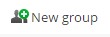
- Fill in necessary data and click on NEXT.
- New window Edit group is open.
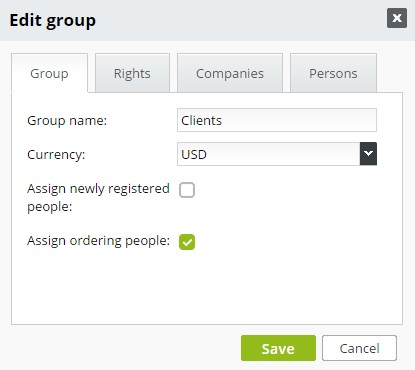
- In the second tab called Rights set up rights for users. For example Group Order management after logged in getting access for section Orders, Invoice, and Clients, with the rights to preview, edit and delete data.
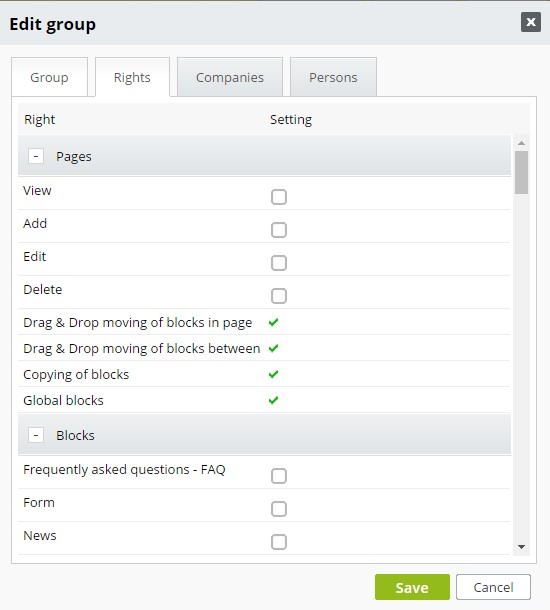
- Another 2 tabs work for company / person group addition. For example, you can add a person for specific group. In window "Edit Group" open tab Person. Click on "Add person to group" . List of users names is open. Choose your person and again click on "Add person to group". The same process applies for adding company to group.
Add company/person to group with 2 options:
- In Client section - tab Company or Persons, through pencil icon next to company/person, you would like to add.
- Tab Groups- pick up the group, where would you like to add company/ person through pencil icon in window Edit group- tab Company/ Persons.


