Pricing with a possibility to set the price for user groups
Pricing with a possibility to set the price for user groups
It is possible to set a different price for one single product. For example, a perfume price would vary depending on the volume (10 ml, 50 ml, 100 ml, 150 ml) or a shirt price would vary depending on the size (XS, S, M, L, XL). We have included a price variants for this kind of situations.
How to use the Price variants:
 Reminder: Before you start setting the pricing variants, check if the option is activated in the SETTINGS / PRODUCTS / GENERAL.
Reminder: Before you start setting the pricing variants, check if the option is activated in the SETTINGS / PRODUCTS / GENERAL.
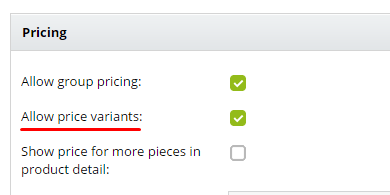
1. First of all, you need to create an Additional field, to assign the pricing variants to, in the part SETTINGS / Product / Additional fields. Instructions for the Additional fields: Additional fields. If you have already created the additional fields forms, omit this step.
________________________________________
2. Create a new pricing variant
• Go to the section SETTINGS / Products / Product variants.
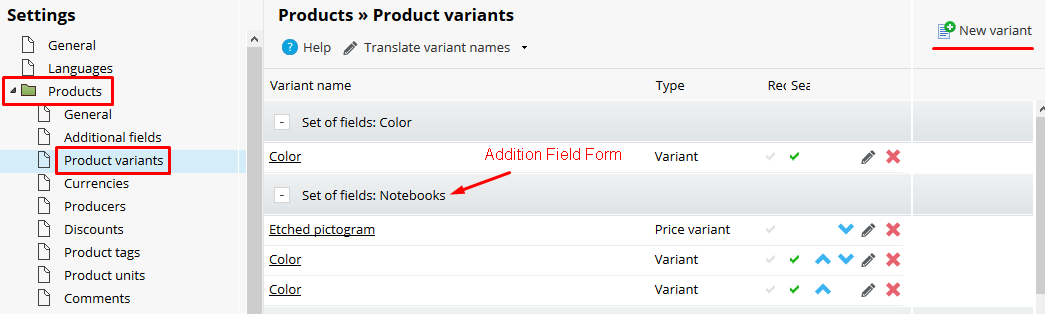
• Click on New variant. The new type form opens. It contains the following fields:
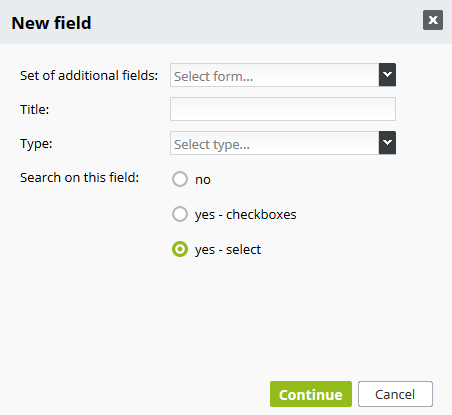
Additional fields group: choose an additional field for the new pricing variant. (e.g. you choose the additional fields group "Fabrics" for the "Size" pricing type)
Name: insert the name of the variant.
Type: choose the pricing variant.
Search this field: if you mark NO, the customers won´t be able to search for the products based on this variant. Other options:
- Check box - to show all the options to choose,
- Drop-down menu - after the user clicks on the form field, the options are shown.
In both cases, the user can see the variants and can base his/her search on them.
Required: a variant must be chosen.
- Fill the fields and save the changes.
The newly created variant will be added to the list of variants belonging to a respective additional field form.
- Click on the name of the variant or on the pencil icon.
- The Edit window opens.
- Here you can create the new price variants using the icon Add a value.
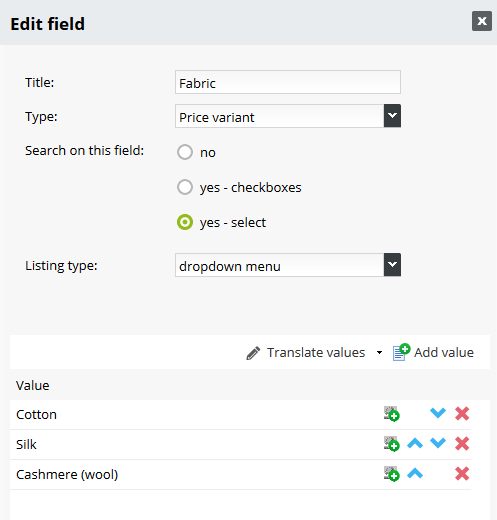
- A new value field appears in the list, you can insert the variants name.
- Press Enter.
The order of the variables can be modified using the blue arrows; the red cross deletes the value.
- Save changes.
________________________________________
3. Assigning an additional fields group to a category (section Product/Category characteristics).
- If you have already been using the additional fields and have them assigned to the category, omit this step.
- Assign the group to the main category of the product. (Detailed instructions on how to assign additional fields to a category can be found here.) Once you assign the additional fields groups to the category, the respective variants are shown in the section Prices in the Product details.
- E.g. you create an additional field called Textile. You create Size and Colour variants within the Textile additional fields group. You assign the Textil additional fields group to the Women´s clothing category in the section Category characteristics. As a result, the Size and Colour variants will appear in the section Prices of every single product in the Women´s clothing category. You can modify the variants afterwards.
________________________________________
4. Setting the product pricing variants.
- Open the PRODUCTS section.
- Choose the product you want to modify.
- Click on the product name, the Product details window opens.
- The window Edit the product opens. Go to the section Prices.
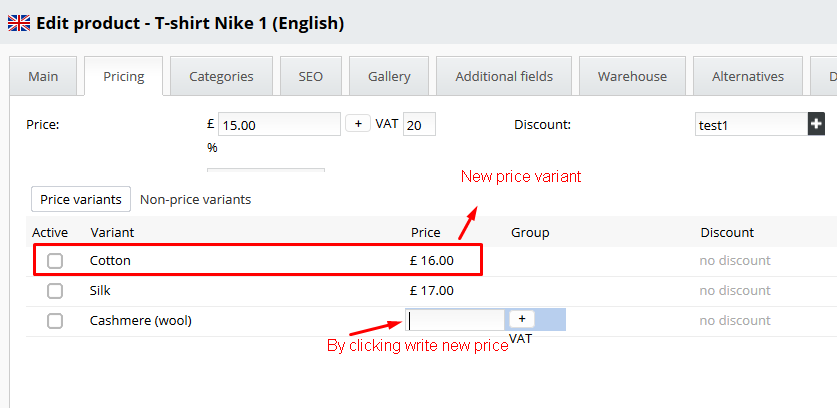
The values assigned to the variant in the previous step are shown in the section Price variants.
- Activate the product variants you want to have available for the customers by clicking on Activated check box. E.g. you have sizes XS, S, M, L, XL on a stock, but not the XXL nor XXXL. You activate the available sizes.
Only the activated variants will be shown online.
- You can change the price of the variant in the Price field for the respective product.
- Save changes.
By default, the cheapest price is shown online.
In case you want to offer a special price for a variant to a certain customer group, you can create a new price variant.
- Click on Add price
- Open the drop-down menu and choose the variant you want.
- Insert the new price.
- Choose the customer group. (Only the customer groups that have been created within the Customers / Groups section are shown. More about the groups: User groups.)
- Save changes.
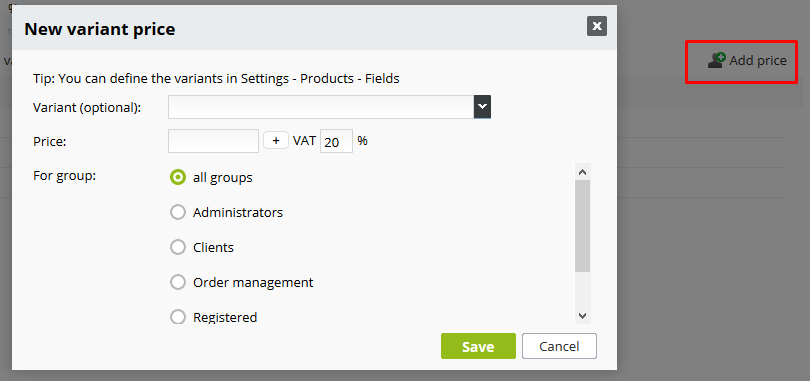
Displaying the variants online
There are two ways how to display the product variants in your online store:
- Drop-down menu
- List of variants
You can set the display when editing the variants. Choose a variant from the list and click on Edit icon. Choose the display type you want to use.
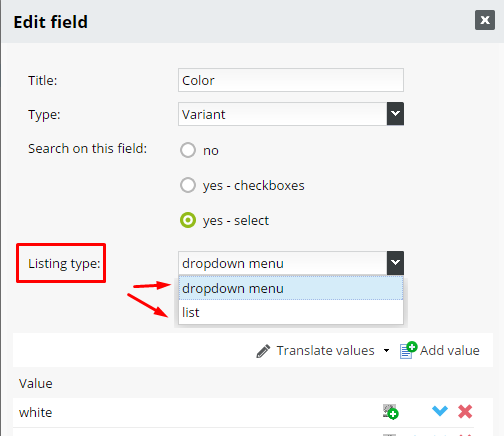
Displaying the variants online
A. Dropdown menu
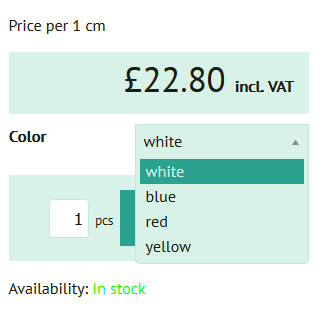
B. List
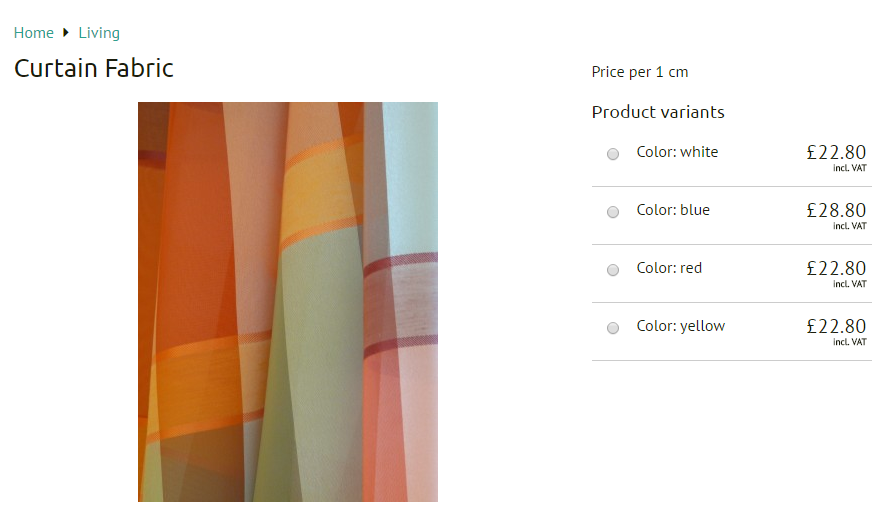
 If the user is a member of several customer groups with different pricing variants assigned, the best price available for him will be shown.
If the user is a member of several customer groups with different pricing variants assigned, the best price available for him will be shown.
You can create as many variants (pricing or not) as you want. Always proceed in the same way.


